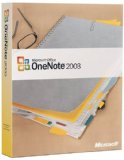 Microsoft spent much of 2003 evangelizing its Tablet PC platform. While pen computing still hasn’t made keyboards obsolete, one of the tools Microsoft created for that platform, OneNote 2003, is a surprisingly useful program even for those with old-fashioned desktop PCs.
Microsoft spent much of 2003 evangelizing its Tablet PC platform. While pen computing still hasn’t made keyboards obsolete, one of the tools Microsoft created for that platform, OneNote 2003, is a surprisingly useful program even for those with old-fashioned desktop PCs.
OneNote is an information manager of the casual variety. Rather than storing records with exact fields like a contact manager or database, it allows you to create simple outline notes and organize them in a variety of ways. This simple idea combines with multimedia and Web features, along with handwriting features for those with Tablet PCs, to create a useful program with a minimal learning curve.
How OneNote Organizes Data
OneNote is very accessible: when you start it, a notebook is open. You can click anywhere on the page and start typing or writing if you’re using a Tablet PC. Notes can be moved around using drag and drop. Each note can contain any amount of text and multiple outline items, and you can collapse portions of the outline.
While it seems simple at first glance, OneNote actually has a rather complex hierarchy to fit your notes into:
- The main OneNote file is called a notebook. Each user can have only one notebook. It’s automatically saved when you exit, so you don’t need to worry about losing data.
- The tabs at the top of the OneNote window divide the notebook into sections. The default sections include General and Side Notes, and you can add more. Sections are stored as .one files and can be saved and loaded. You can also organize the sections by dividing them into folders.
- Each section includes one or more pages. You can assign a title to each page. Each page can also have one or more untitled subpages. You can switch between pages and subpages using the tabs on the right.
Within each note on a page, you can format text like a word processor, using boldface, italics, and font settings. You can press Tab to indent a line within the outline and use the mouse to rearrange, collapse or expand portions of the outline. You can also use multiple tabs to create a table.
Multimedia Features
Along with normal text notes, you can insert graphics effortlessly using copy and paste, or use the Insert Picture command from the menu. You can also drag content from a web page into the OneNote window, and it automatically includes a link to the source page.
OneNote also has an Audio toolbar for recording and playing back audio notes, a feature that is probably more useful for mobile computing than normal desktop use.
Tablet PC Features
OneNote is specialized to work with the features of the Tablet PC platform. You can use the stylus to draw handwritten text or diagrams within a note page, and they are stored like any other note. OneNote includes a toolbar with a selection of different pens and highlighters.
You can also use these ink features on any PC using the mouse, although this may be little more than a novelty. On a more useful note, you can use a highlight option similar to that of Microsoft Word to highlight items without having to draw circles around them.
Other Features
OneNote’s Publish Pages option allows you to export any note page as a Web document in Microsoft’s .mht format, which combines HTML and any needed graphics in a single file. This makes an easy way to view OneNote pages on computers without OneNote installed, or to publish them.
You can also specify one or more Note Flags for each note item. These include symbols like a question mark, an “important” star, and a checkbox. The Note Flags Summary page displays items from any of your pages sorted by their flag type and can display unchecked items to make a convenient to-do list.
You can create bulleted and numbered lists within notes, change the indentation for list and outline items, and change background colors for notes, items, or sections. A Stationery feature allows you to create reusable templates for notes and includes examples such as Meeting and Lecture notes.
OneNote’s Search feature goes a long way toward making disorganized notes more useful. It lists each page where the search term is found with an excerpt, and a toolbar lets you skip to each occurrence of the term.
By default, OneNote installs a tray icon that you can use to quickly create a Side Note. A small pop-version of OneNote makes this easy, and the notes are collected in the Side Notes section until you move them.
Conclusion
OneNote could be improved I’d like to see options for more rigid formatting of notes, spreadsheet-like notes with formatted columns, and more versatile stationery and layouts. The Note Flag Summary page is minimal, and I’d love to see it become more of a project manager. I already find it far more useful than Outlook’s to-do list feature, and OneNote as a whole is a great way to manage projects when you don’t need the rigid structure of Microsoft Project.
Despite my wish list, I find OneNote very useful for casual note-taking as well as managing the to-do lists and various technical notes for each of my Web sites. Considering that this is the first release of OneNote, it’s more useful than any Version 1.0 product I’ve ever seen from Microsoft.
While Microsoft developed OneNote to fill a need on the still-unpopular Tablet PC platform, they have created a great general-purpose note-taking and outlining application that I find indispensable on my desktop PC. Here’s hoping the disappointing Tablet PC sales don’t prematurely table this promising application.

